I’ve read some terrific posts about the fun and importance of Stumbling.
If you missed them do yourself a favor and go to the links below and read.
However, some people have had problems adding the StumbleUpon share button to their blog. So I decided to help with one of my videos.
Hope it helps.
Did this work?
Have you added this sharing button?
Keep Reading:
3 Ways StumbleUpon Can Get YOU Noticed January 10, 2017
StumbleUpon Follow-Up: The Results Look Like This January 23, 2017 Eva Blaskovic
Leave a comment and let me know how this worked for you!
Go here to “like” my Facebook page. Facebook at jeanswriting
To connect with me, click the “write me” tab or find for me on Twitter @jeancogdell, Facebook at jeanswriting and Amazon.com, stop by and say hey! The lights are on, and I’m waiting.
Please remember to share this post with your Twitter peeps and Facebook fans.
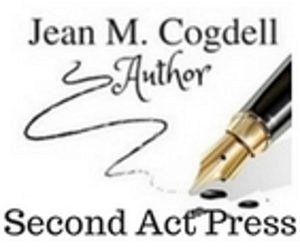

Helpful as always Jean. I’ve had mine for the past year and find it brings me lots of new traffic when shared. 🙂
LikeLiked by 1 person
Reblogged this on Don Massenzio's Blog and commented:
Here’s a great post from the Jean’s Writing blog to help you add a StumbleUpon button to your WordPress blog. I just did it. Have you?
LikeLiked by 1 person
Thanks Don!
LikeLiked by 1 person
You’re welcome. It was very helpful.
LikeLiked by 1 person
Reblogged this on firefly465.
LikeLike
Reblogged this on When Angels Fly.
LikeLiked by 1 person
Thanks very much for posting this video, Jean. I had all the steps except I wasn’t sure what URL to put into the “Sharing URL” and “Icon URL” windows.
My button showed up, but question: When you click on the StumbleUpon button on a given page, where does it go (what opens)?
LikeLiked by 1 person
Check your “My Profile” and you should see all the pages you’ve added.
LikeLiked by 1 person
Right, and then you have to add the URL of the blog page manually via the blue Add a Page button on the StumbleUpon profile, correct? Clicking the StumbleUpon button on WordPress does not post the page automatically like Facebook or Twitter would.
LikeLike
If the URL you use is http://www.stumbleupon.com/home then a box will pop up asking what category you want it put under. After that it will say the page has been added to your “likes.”
LikeLike